A subdomain is a subsection of your website that can exist as a new website without a new domain name. Use subdomains to create memorable URLs for different content areas of your site.
For example, you can create a subdomain for your blog that is accessible through blog.example.com and www.example.com/blog
In this tutorial, we’ll show you how to set up a subdomain.
1) Access cPanel
For example, you can create a subdomain for your blog that is accessible through blog.example.com and www.example.com/blog
In this tutorial, we’ll show you how to set up a subdomain.
1) Access cPanel
2) Once in cPanel, scroll down under Domains and click Subdomains.
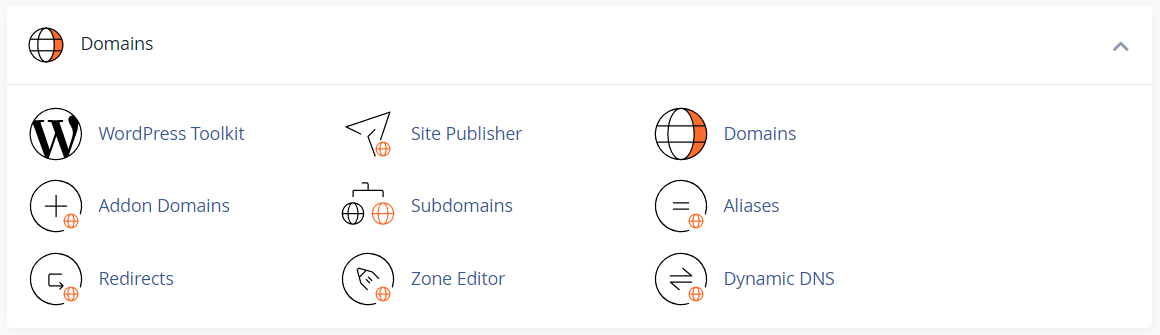
4) On the Subdomains page, simply give the subdomain a name, select the domain and define the Document Root folder.
For this example, we’re going to call our subdomain, select the domain and leave the Document Root folder the default public_html/subdomain. After this is done, click Create.
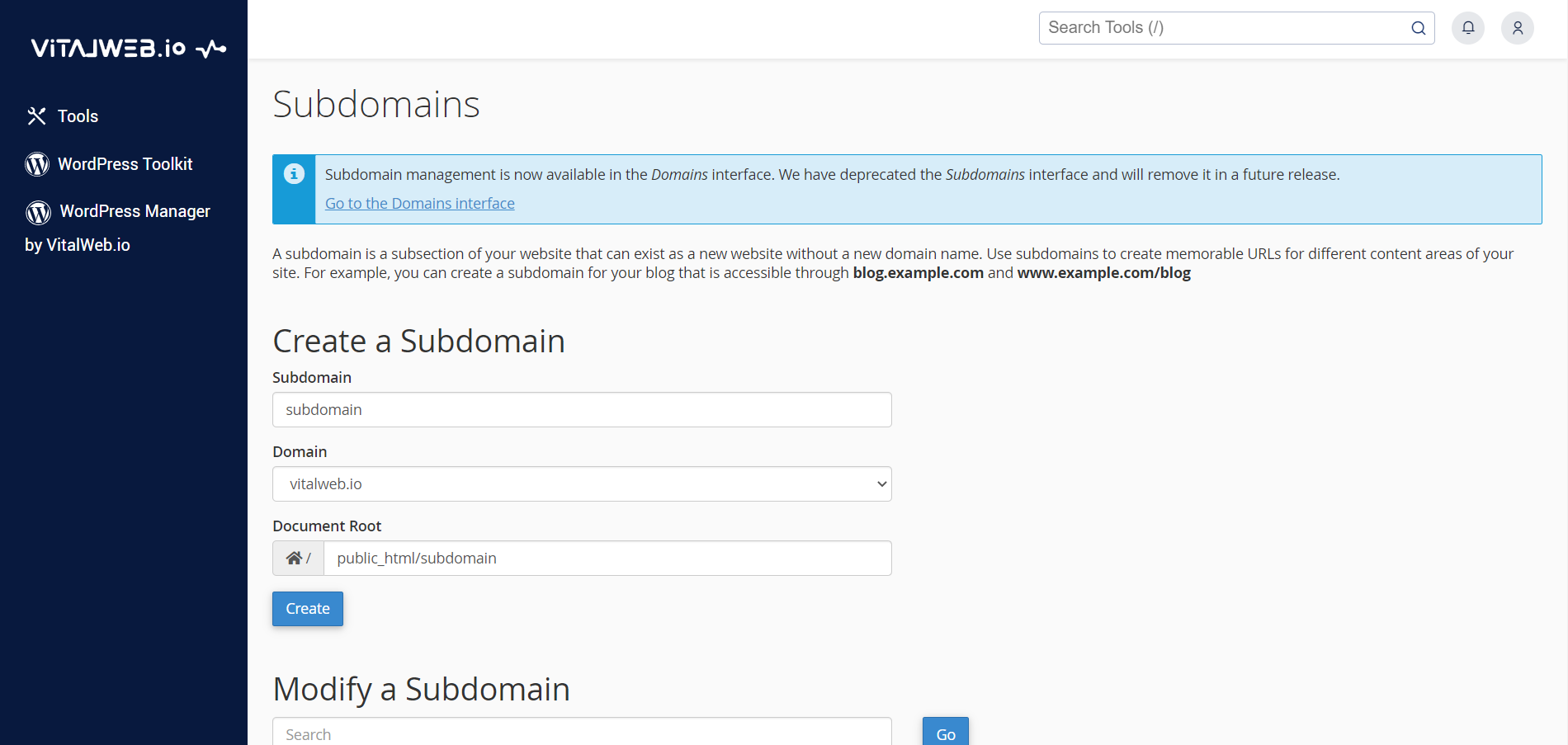
5) The subdomain is now set up and can be viewed at subdomain.vitalweb.io.
Additionally, a directory with the subdomain folder has been created where you put the Document Root folder. Ours is in public_html.
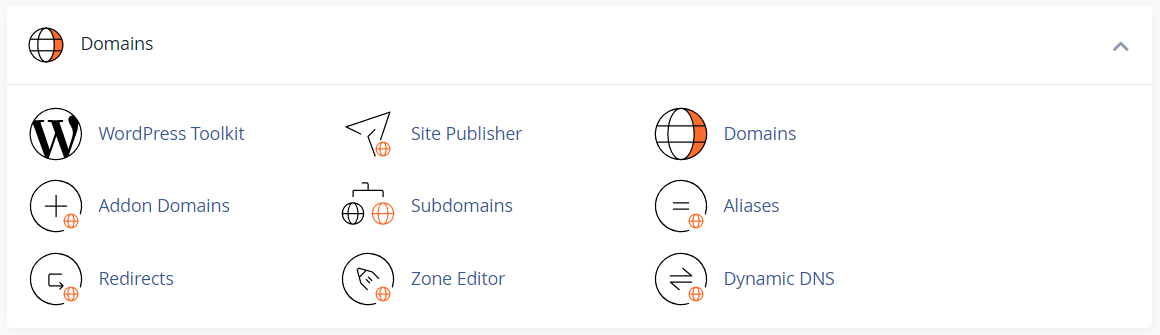
4) On the Subdomains page, simply give the subdomain a name, select the domain and define the Document Root folder.
For this example, we’re going to call our subdomain, select the domain and leave the Document Root folder the default public_html/subdomain. After this is done, click Create.
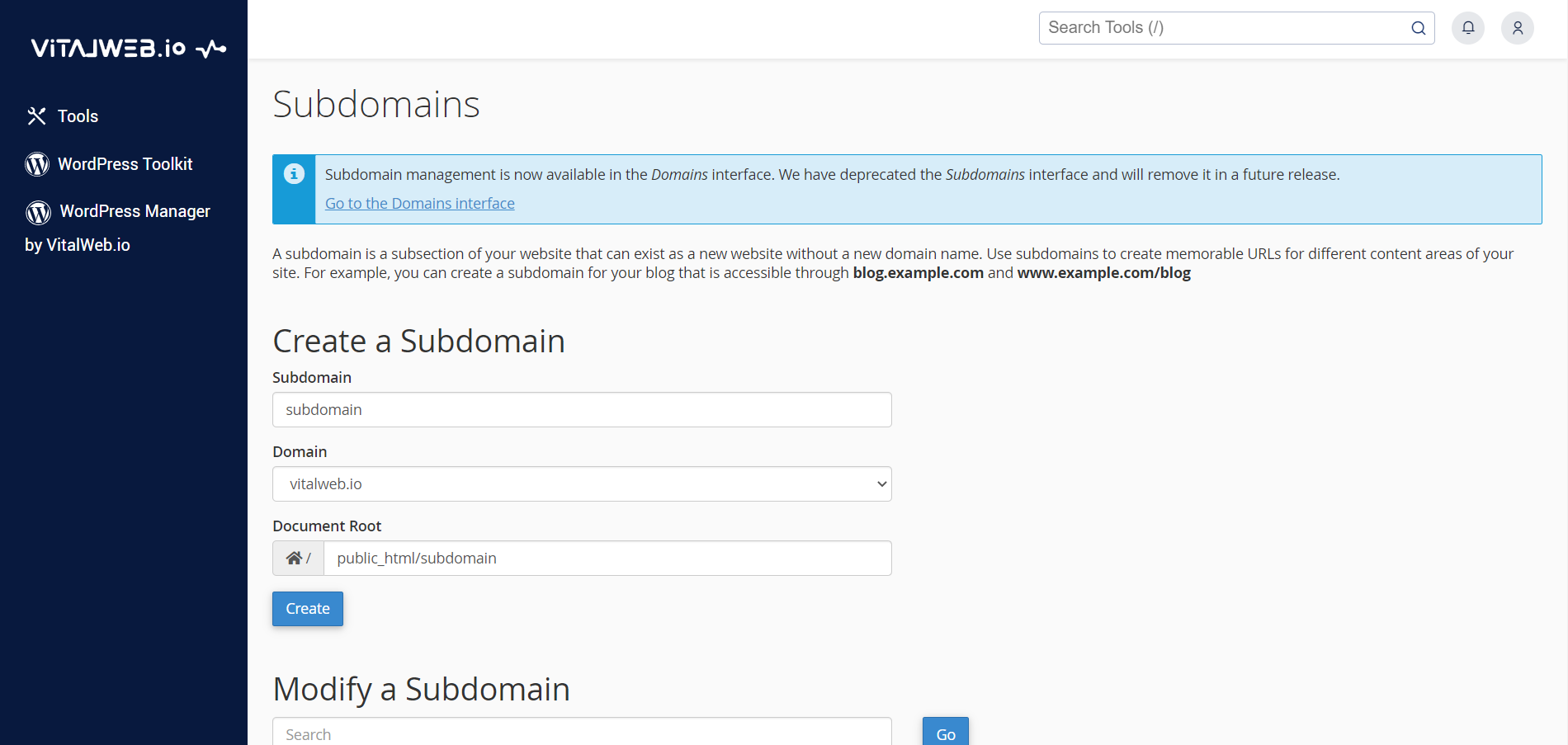
5) The subdomain is now set up and can be viewed at subdomain.vitalweb.io.
Additionally, a directory with the subdomain folder has been created where you put the Document Root folder. Ours is in public_html.



























